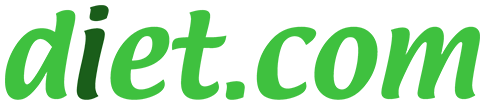Help Center - Trackers and Tools
« Back to the Index
- How do I make an entry?
- How do I edit or delete an entry?
- I entered my meal and it did not save. Now what?
- Can I still use the Classic Style Meal Tracker?
- How can I look up and enter basic, generic food items?
- How can I save food items for easy future access?
- Can I go back in my tracking history and see my past entries?
- I am not in Eastern Standard Time. How can I make the time zone accurate for myself?
Meal Tracker
How do I make an entry?
From the Meal Tracker entry page, type in a meal item, then click "Search". Find your closest matching food item, and click it. This will bring up the item�s nutrition information for your review. Select the correct date, time of day, meal (i.e. breakfast, snack, lunch, or dinner) and portion size. If you would like to save this item as a favorite, assign it a name that you will identify later in the box that reads "Enter a name to save as a Favorite". Then click "Save." If you do not want to save the item as a favorite for later use, skip the "Enter a name to save as a Favorite" section, and simply click "Save." This will save your entry to your meal history and calculate your calories for the day.
To enter an item that you have "Saved as a favorite", select it from your Saved Favorites list. This will bring up the saved favorite�s nutrition information for your review. Be sure to select the item�s correct date, time of day, meal (i.e. breakfast, snack, lunch, or dinner) and portion size. Then click "Save." This will save your entry to your meal history and calculate your calories for the day.
How do I edit or delete an entry?
To edit or delete an entry that you have already made, mouse over the entry in your Meal History. This gives you the option to click either Edit or Delete the entry. Clicking "Edit" will bring up the item�s nutrition information for your review. Edit any of the item�s information from here, including nutrition facts, time of entry, date, meal (i.e. breakfast, snack, lunch, or dinner) or portion size. Remember to click "Save" and your entry will be saved with the updated information.
Clicking "Delete" will prompt you to be sure that you want to delete the entry. Clicking "yes" will permanently delete your entry from your meal tracking history.
Note: The "Edit Mode" also offers you a "Delete This" option. Clicking "Delete This" when you are in "Edit Mode" will also prompt you to be sure that you want to delete the entry. Clicking "yes" will permanently delete your entry from your meal tracking history.
I entered my meal and it did not save. Now what?
First, be sure you are logged in. If you are trying to add a new item to the list, input the food item into the "add your own food item" box. Then, fill out the nutrition information for the item, as well as the correct date, the time you ate it, meal (i.e. breakfast, snack, lunch, or dinner) and portion size. Be sure to fill in the "Enter a name to save as a Favorite" box with how you would like that food to be remembered in your database. If you are choosing a food from the list and your entry is not saving, post a message on the Feedback Forum by clicking here, and someone will respond shortly!
Can I still use the Classic Style Meal Tracker?
You can! You can even use the Classic Style Meal Tracker as your default! When you go to add a meal to your tracker, you will automatically be taken to the Meal Tracker 2.0 version. To change this, click on the link that says "Daily Meal Tracker — Classic View". You can then use that version, and the next time you log in to make an entry, it will be your default!
How can I look up and enter basic, generic food items?
Begin by typing a food item into the Meal Tracker 2.0. Click "search" to browse for all items with the name you�re looking for. Search here for the entry you�d like to select. Select your entry and its nutrition information will be brought up in your Meal Tracker for your review. To save the item in your Meal History, follow the directions above for saving.
How can I save food items for easy future access?
To save food items — that you frequently consume — for easy future access, make sure to click in the box that reads "Enter a name to save as a Favorite" and save the item with a name you�ll recognize later. This will add the item to your list of Saved Favorites, which are easily available to you on your Meal Tracker page.
Can I go back in my tracking history and see my past entries?
Yes! On the Tracker landing page, you will see a small calendar picture. You can scroll through each month and click back to any past dates to view your tracking entries for that day. You may also view present and future days!
I am not in Eastern Standard Time. How can I make the time zone accurate for myself?
You have the ability to enter your own time stamps for any entry you make. Just click in the time field and type in the correct time.
Exercise Tracker
How do I make an exercise entry?
Click on Add Entry to go to the Add an Exercise Routine screen. Enter the activity you have done, the duration and the difficulty and click Save. It's that easy!
How do I edit or delete an exercise entry?
You can edit or delete entries by locating the meal entry and clicking "edit", located to the right of the entry. You can then make changes and either save the entry or delete it.
The activities I do aren't in the Exercise Tracker. How can I add them?
The exercise tracker is one of our priorities right now, so we�re looking for suggestions! If you have any suggestions for exercises or options you�d like to see in the new Exercise Tracker, please send CSL-Bailey a private message or email membersupport08 [at] diet [dot] com.
Can I go back in my tracking history and see my past entries?
Yes! On the Tracker landing page, you will see a small calendar picture. You can scroll through each month and click back to any past dates to view your tracking entries for that day. You may also view present and future days!
I am not in Eastern Standard Time. How can I make the time zone accurate for myself?
You have the ability to enter your own time stamps for any entry you make. Just click in the time field and type in the correct time.
Calorie Counter
What is a calorie counter?
The calorie counter is a handy tool that lets you look up over 6,000 different foods and their calorie values. You can also add your favorite food combinations and meals to the calorie counter so you do not have to look up each food item again in the future. It is very helpful in helping you plan your meals.
How do I use the calorie counter?
Your calorie counter is located in your meal tracker.
- Click on "Meal Tracker Classic View" in the top right corner of your screen.
- Click on Use The Calorie Counter link.
- Select "Search by Food Name" and enter the name of the food you want to search for.
- Select a food group to limit your search.
- Select the food item from the drop down list and click Continue.
- Enter the quantity or measurement of the food. The total calories will appear in the box.
Click on Add to Meal Entry to select this food as an item for your tracker.
How do I add a favorite meal?
- Follow the steps as above for each food item you eat in a particular meal.
- Click on "Save this as my favorite meal" and enter a name for the meal in the box. For example "Sunday brunch".
When you want to choose a favorite meal for your tracker, access your calorie counter and choose "Select from My Favorite meals" and click Continue. Choose your meal from your listed favorite meals.
BMI
What is BMI?
BMI stands for Body Mass Index (or Quetelet Index). Invented between 1830 and 1850, it is found by taking your body weight and dividing it by the square of your height. Universally when used in medicine, the measurements and measured in kilograms and meters. You can calculate your BMI by clicking here (insert link).
How do I calculate it?
Click on "View Progress Chart" on your "My Progress" module which is found on your homepage. Here you can enter your height which will calculate your BMI each time you update your weight loss progress!